

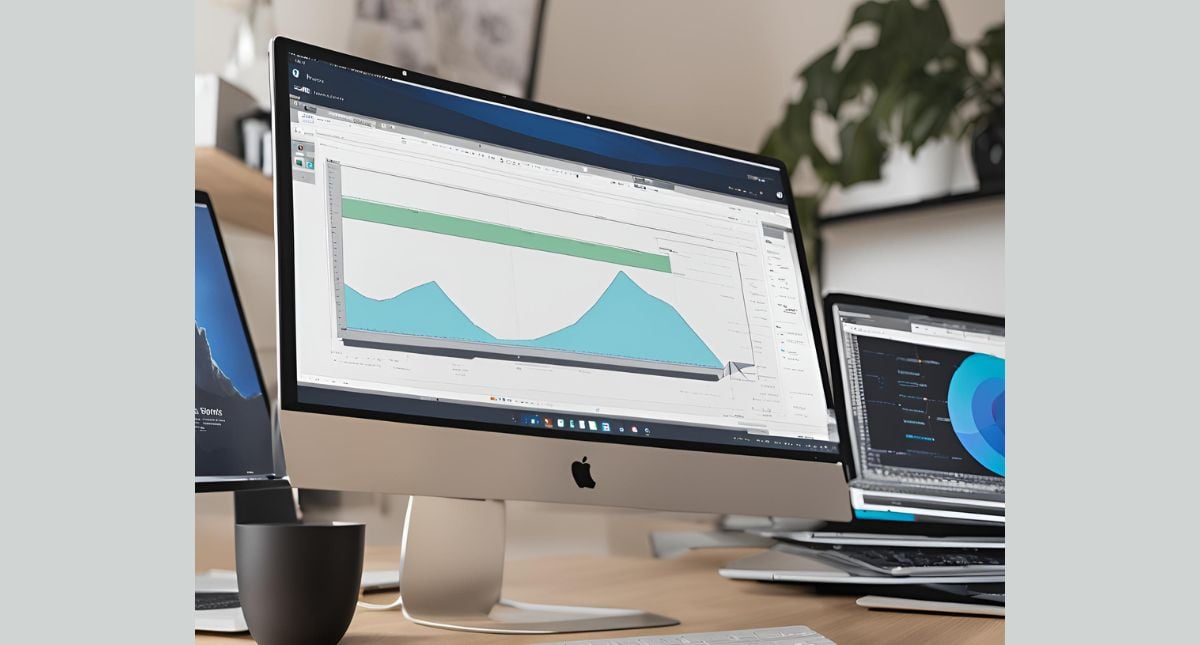
Hey there, CNC enthusiasts and digital fabrication aficionados! Today, we’re diving into a powerful combination that’s been making waves in the maker community: using Fusion 360 and VCarve together. If you’re looking to supercharge your CNC projects, stick around – this workflow might just be the game-changer you’ve been searching for. If you rather read about the differences between theese two, then follow this link.
Before we jump into the nitty-gritty, let’s talk about why you’d want to use these two software powerhouses in tandem:
Fusion 360: Autodesk’s cloud-based 3D modeling and CAM software is a jack-of-all-trades. It’s great for:
VCarve: Vectric’s specialized software excels at:
By combining these two, you get the best of both worlds – Fusion 360’s powerful 3D modeling capabilities and VCarve’s specialized 2D and V-carving features.
Now, let’s break down a typical workflow using both software packages:
Start by creating your 3D model in Fusion 360. This is where you’ll design the overall shape and structure of your project.
Pro Tip: Use parametric modeling techniques in Fusion 360 to easily modify your design later if needed.
Once your 3D model is complete, use Fusion 360 to create 2D drawings of your project. This step is crucial for transferring your design to VCarve.
Key Steps:
Now it’s time to bring your design into VCarve for some 2D magic.
This is where VCarve really shines. Use its powerful text and vector tools to add:
Now for the fun part – generating those toolpaths!
Once you’ve created all your toolpaths, it’s time to export the G-code for your CNC machine.
Let’s walk through a quick example of how this workflow might look in practice:
Yes, you can use Fusion 360 and VCarve together. While both software programs are designed to handle the entire design to manufacturing process, you may find that you prefer one program over the other for certain tasks.
For example, you may use Fusion 360 for complex 3D designs and VCarve for 2D designs or simple engraving tasks. In this case, you would export the design from one program in a compatible file format (such as DXF or SVG), and then import it into the other program to continue working on it.
It is important to note that when using two different software programs together, you may need to make adjustments to ensure that the design is compatible between the two programs. This may include adjusting the scale, units, and orientation of the design to match between the two programs.
Overall, while it is possible to use Fusion 360 and VCarve together, it is important to carefully plan your workflow and ensure that the two programs are compatible with each other.
Combining Fusion 360 and VCarve in your CNC workflow opens up a world of possibilities. You get the robust 3D modeling of Fusion 360 paired with the specialized 2D and V-carving capabilities of VCarve. It’s a match made in maker heaven!
Remember, like any new skill, this workflow takes practice. Don’t get discouraged if your first attempts aren’t perfect. Keep experimenting, and before you know it, you’ll be creating CNC masterpieces that combine the best of both software worlds.
Happy making, and may your toolpaths always be smooth and your cuts always be clean!


