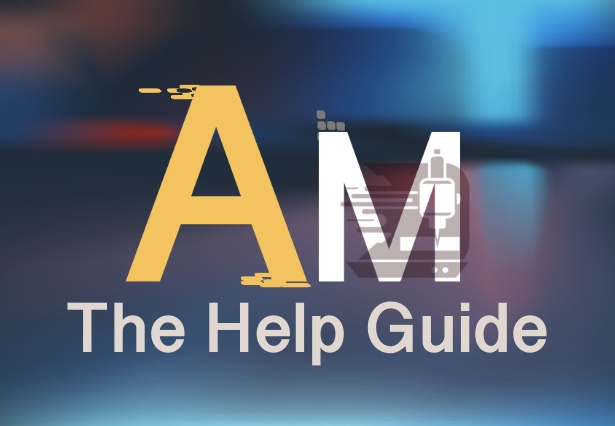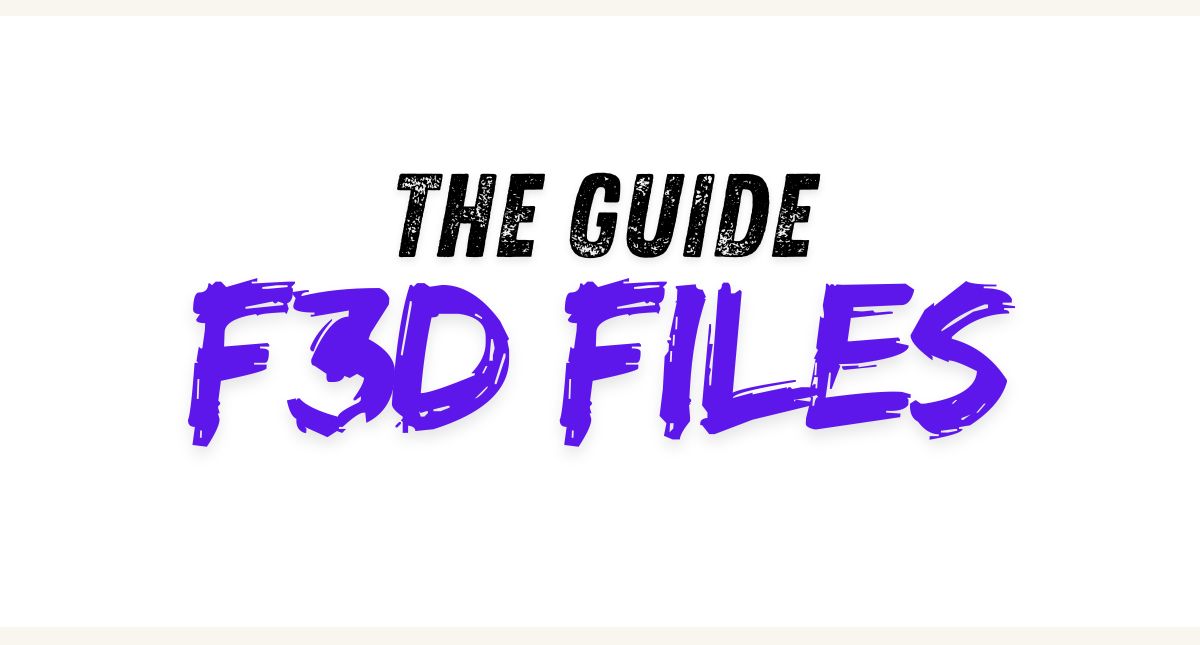
Are you ready to take your 3D modeling and design skills to the next level? Look no further than Fusion 360, the powerful software that’s revolutionizing the world of CAD and CAM. In this in-depth guide, we’ll delve into the world of F3D files and show you how to tap into the full potential of Fusion 360.
Whether you’re a beginner or an experienced designer, Fusion 360 offers a range of tools and features that can transform your ideas into reality. From sketching and modeling to simulation and manufacturing, Fusion 360 has it all. And with its cloud-based platform, you can collaborate with team members and access your designs from anywhere, anytime.
But what exactly are F3D files, and how can they enhance your workflow? We’ll break it down for you, covering everything from creating F3D files to importing and exporting them. We’ll also explore advanced techniques and best practices to ensure you’re getting the most out of Fusion 360.
Get ready to unleash the power of Fusion 360 and take your design projects to new heights. Let’s dive in!
F3D (Fusion 360 Design) files are a proprietary file format developed by Autodesk for use with their Fusion 360 software. These files are designed to store and preserve the complete design data, including the history of the design process, parametric features, and associated metadata. Unlike traditional CAD file formats that focus on the final geometry, F3D files capture the full design intent, allowing for easy modifications, updates, and collaboration.
One of the key advantages of F3D files is their ability to maintain the associative relationships between various design elements. This means that when you make changes to a specific component or feature, the rest of the design automatically updates to reflect those changes. This feature is particularly useful for complex assemblies or when working on iterative design projects, as it streamlines the design workflow and reduces the risk of errors.
Furthermore, F3D files are optimized for cloud-based collaboration, allowing multiple users to access and work on the same design simultaneously. This collaborative approach enables seamless real-time communication, version control, and design reviews, making it easier for teams to work together on projects, regardless of their geographic location.
Fusion 360 is a comprehensive CAD/CAM software that offers a wide range of features and capabilities for 3D modeling, engineering, and manufacturing. One of the primary benefits of using Fusion 360 for 3D modeling is its intuitive and user-friendly interface, which makes it accessible to both experienced designers and newcomers to the field.
Another key advantage of Fusion 360 is its ability to seamlessly integrate various stages of the design process, from initial sketching and 3D modeling to simulation, analysis, and even manufacturing. This end-to-end workflow enables designers to streamline their design process and reduce the time and effort required to bring their ideas to life.
Fusion 360 also offers a range of advanced features, such as generative design, simulation tools, and cloud-based collaboration, that can help designers unlock new levels of creativity and efficiency. With its powerful parametric modeling capabilities, designers can easily modify and iterate on their designs, enabling them to explore a wider range of design possibilities.
Creating and saving F3D files in Fusion 360 is a straightforward process. When you start a new design project in Fusion 360, the default file format is set to F3D, ensuring that all your design data is captured and preserved in this format.
To create an F3D file, simply start modeling your design in Fusion 360, using the various tools and features available to you. As you work, Fusion 360 will automatically save your design progress in the F3D format, allowing you to easily access and continue your work at any time.
If you need to save your F3D file for later use or sharing, you can do so by navigating to the “File” menu and selecting “Save As.” In the save dialog, you’ll have the option to choose the “Fusion 360 Design” (F3D) file format, ensuring that all your design data is preserved and can be easily accessed by you or your team members.
Fusion 360’s robust set of features and functionalities make it an ideal choice for working with F3D files. One of the standout features is the software’s parametric modeling capabilities, which allow designers to create and modify their designs based on a set of predefined parameters and constraints.
This parametric approach is particularly beneficial when working with F3D files, as it enables designers to easily update and iterate on their designs without having to start from scratch. For example, if you need to change the dimensions of a specific component, Fusion 360 will automatically update the rest of the design to reflect those changes, saving you time and effort.
Another powerful feature of Fusion 360 for F3D files is its cloud-based collaboration capabilities. With Fusion 360, multiple team members can access and work on the same F3D file simultaneously, allowing for real-time design reviews, feedback, and updates. This collaborative approach helps to streamline the design process and ensures that everyone is working with the most up-to-date version of the design.
When working with F3D files in Fusion 360, there are several tips and tricks that can help you optimize your workflow and get the most out of the software. One of the most important tips is to maintain a clean and organized design hierarchy. This means carefully structuring your design components, assemblies, and subassemblies to ensure that your F3D file remains easy to navigate and manage.
Another useful tip is to take advantage of Fusion 360’s version control features. By regularly saving your F3D files and creating version checkpoints, you can easily revert to previous design iterations if needed, or compare changes between different versions of your design.
Additionally, it’s important to be mindful of file size when working with F3D files. As your design becomes more complex, the F3D file size can grow significantly, which can impact performance and collaboration. To mitigate this, consider breaking down your design into smaller, more manageable components or subassemblies, and use Fusion 360’s component and assembly management tools to streamline your workflow.
As you become more comfortable with Fusion 360 and working with F3D files, you can explore a range of advanced techniques to unlock even greater productivity and creativity. One powerful technique is the use of design automation and scripting. Fusion 360 offers a built-in programming environment, allowing you to create custom scripts and macros that can automate repetitive tasks, streamline your design workflow, and even generate complex geometries.
Another advanced technique is the use of simulation and analysis tools within Fusion 360. These tools enable you to test and validate your designs before manufacturing, helping to identify and address potential issues early in the design process. By integrating simulation and analysis into your F3D-based workflow, you can ensure that your final designs meet the necessary performance and safety requirements.
Additionally, Fusion 360’s generative design capabilities can be particularly useful when working with F3D files. This feature allows you to input design goals and constraints, and then let the software generate a range of optimized design solutions. This can be especially beneficial for complex parts or assemblies, where traditional design methods may be limited in their ability to explore the full design space.
One of the key advantages of working with F3D files in Fusion 360 is the software’s robust collaboration and sharing capabilities. Fusion 360’s cloud-based platform allows multiple team members to access and work on the same F3D file simultaneously, enabling real-time design reviews, feedback, and updates.
To share an F3D file with your team, you can simply invite collaborators to the project, either by email or by sharing a link. Once invited, team members can view, comment on, and even make changes to the F3D file, all within the Fusion 360 interface. This collaborative approach helps to streamline the design process, reduce the risk of errors, and ensure that everyone is working with the most up-to-date version of the design.
In addition to real-time collaboration, Fusion 360 also offers a range of options for exporting and sharing F3D files with external stakeholders or partners. You can export the F3D file in a variety of formats, including STEP, IGES, and STL, allowing you to share your design with others who may not have access to Fusion 360. This flexibility ensures that your design work can be easily integrated into other software workflows or manufacturing processes.
While working with F3D files in Fusion 360 is generally a smooth and seamless experience, there may be times when you encounter some common issues or challenges. One of the most common issues is file corruption or data loss, which can occur due to a variety of reasons, such as power outages, software crashes, or network connectivity problems.
To mitigate the risk of data loss, it’s important to regularly save your F3D files and create version checkpoints. Fusion 360 also offers a built-in file recovery feature, which can help you restore your design data in the event of a file corruption or unexpected shutdown.
Another common issue that users may face is performance degradation, particularly when working with large or complex F3D files. This can be caused by factors such as insufficient system resources, poorly optimized design models, or excessive use of complex features and functionalities. To address this, you can try techniques like breaking down your design into smaller, more manageable components, optimizing your model geometry, or adjusting Fusion 360’s performance settings.
Fusion 360 and its proprietary F3D file format offer a powerful and versatile solution for 3D modeling, design, and collaboration. By understanding the basics of F3D files, leveraging the full capabilities of Fusion 360, and mastering advanced techniques, you can unlock new levels of creativity, efficiency, and productivity in your design workflow.
Whether you’re a beginner or an experienced designer, Fusion 360’s intuitive interface, robust features, and cloud-based collaboration capabilities make it an invaluable tool for bringing your ideas to life. By embracing the potential of F3D files and Fusion 360, you can streamline your design process, collaborate more effectively with your team, and ultimately deliver better products and solutions to your clients or users.
As you continue to explore and master Fusion 360 and F3D files, remember to stay curious, experiment, and be open to new techniques and approaches. The world of 3D design is constantly evolving, and by staying at the forefront of these advancements, you’ll be well-positioned to thrive in an increasingly digital and technology-driven landscape. So, let’s dive in and unleash the power of Fusion 360 and F3D files together!